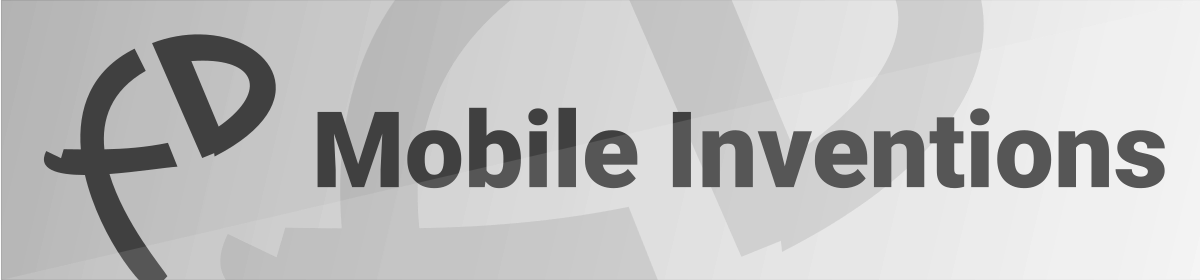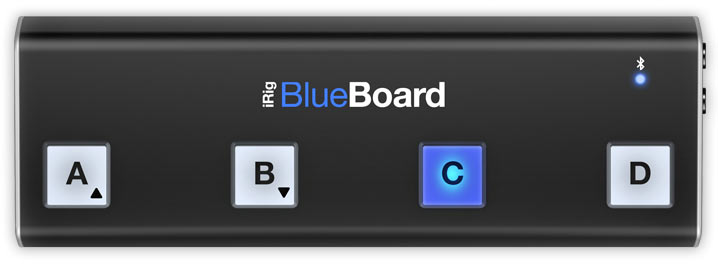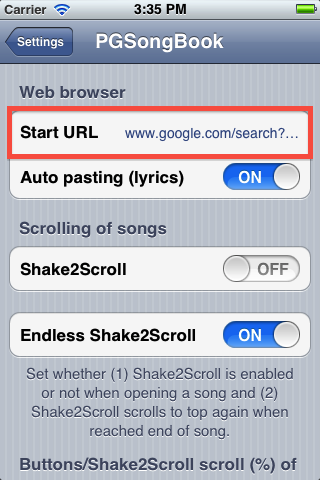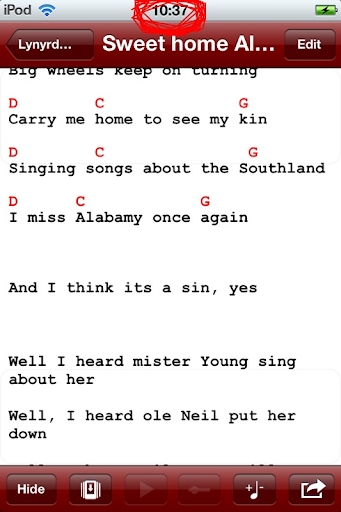I recently realized that I had promised to write a post describing how IK Multimedia’s iRig Blueboard works together with PerfectGuitarSongBook way back when version 1.47 was newly released.
As I somehow forgot to actually publish this post, I figured I’d post it now.
PGSongBook supported bluetooth and USB foot pedals almost since its very beginning. PGSongBook has a main focus on providing maximum control over the content without having to interrupt playing your music, and supporting foot pedals are a part of that experience.
However, PGSongBook’s foot pedal support never actually felt 100% complete until the iRig BlueBoard was released. As previous pedals only came with two buttons, control was limited and merely reduced to being able to scroll up and down within a song.
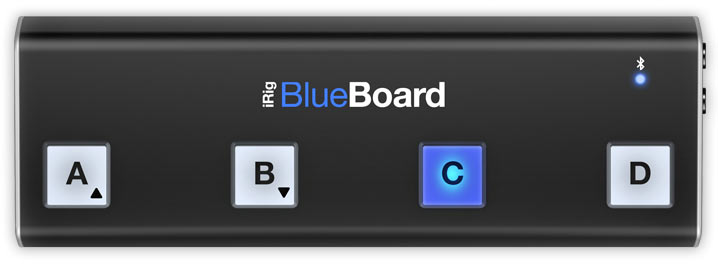
With the iRig BlueBoard, this has changed radically:
Using the board’s four buttons, you can actually navigate throughout the whole application only with the BlueBoard, without having to touch the screen. In order to achieve this full control, PGSongBook dynamically maps the board’s buttons to match the current screen:
(All mappings below assume you are using the BlueBoard in Program Change Mode from Bank 001 to Bank 004 on Channel 01)
In the songs, artists, playlists or playlists songs list, the following mapping is used:
A: Up
B: Down
C: Back / Switches to next tab
D: Enter
In the song screen the mapping is as follows:
A: Up
B: Down
C: Back / Back in playlist
D: Forth in playlist
If an additional volume pedal is connected to the BlueBoard, it can be used to control the absolute position in a list.
You can get more information on the iRig BlueBoard here
Please feel free to write in the comments below or send me an email if you have questions regarding PGSongBook or the iRig BlueBoard integration.