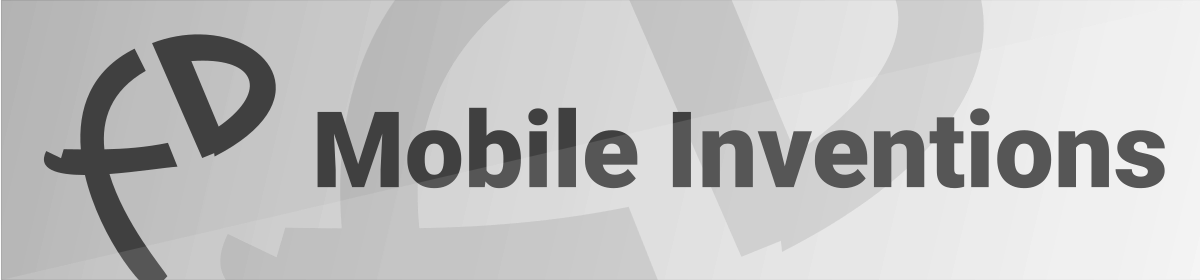Newest version: 1.3.0/1.3.1 (macOS)
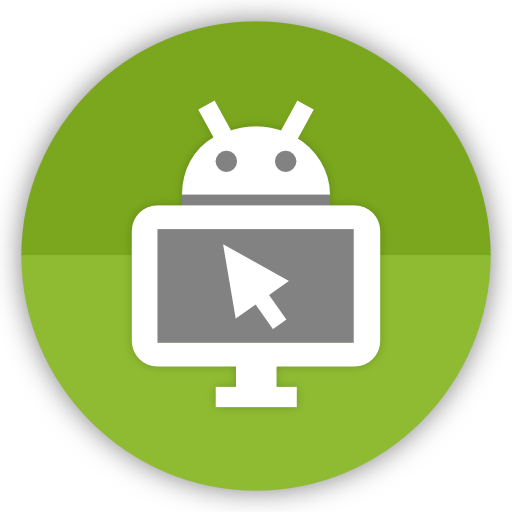
In order for DeskDock to connect to your computer, you have to run the DeskDockServer application on your computer. The application is distributed in three versions: One is for macOS, one for Windows, and one for Linux.
DeskDock Server Requirements
- Java Runtime Environment 1.7 or newer
- MacOS: Intel and Apple Silicon CPUs are supported
- Other OS: x86 Processor
(Other CPU architectures are supported in principle, but need a compatible adb binary in their PATH; The one shipped with DeskDock only works on x86.)
Instructions
- Enable USB Debugging in the Developer System Settings on your device
- Connect your device to your computer via a USB cable.
- If you are using Windows, you have to install USB drivers for your Android device now. These drivers are typically provided by the device manufacturer as a download. For some devices, Windows can automatically find, download and install the drivers when you connect your Android device for the first time. Please note there is a difference between MTP drivers (for file exchange) and ADB drivers (which the server program needs). Many computers automatically install the MTP drivers, but not the ADB drivers. In order to find the appropriate ADB drivers for your device, please do an Internet research. This page is usually a good starting point.
- On Linux, you have to set up your system to recognize the Android device. Instructions can be found here (Start with the 3rd point).
- Download the right archive of the DeskDock server application from below
- Unzip the downloaded file
- On macOS: Double-click DeskDockServer.app
On Windows: Double-click DeskDockServer.exe
On Linux: Double-Click DeskDockServer.jar
Important: The program only adds an icon to your computer’s notification area, it does not open a window. Details on connection status and a possibility to open the settings and close the program can be found by right-clicking the notification icon.
The application comes as portable program that can be executed from any directory and does not have to be installed.
Downloads
Downloads are ZIP files. Exact size varies with platform, but all are below 10 MB.
Changelog
- 1.3.1
- New signed macOS builds to fix Gatekeeper errors
When launching for the first time, right click on the file in Finder and click ‘Open’. Retry if it doesn’t work immediately. Restart the server program if no device is found.
- New signed macOS builds to fix Gatekeeper errors
- 1.3.0
- Now natively supports Apple Silicon!
Make sure you download the macOS ARM version from the link above - Minor UI improvements on macOS
- Hopefully fixed issues with accent characters on Windows
- Now natively supports Apple Silicon!
- 1.2.2
- Fixed compatibility with recent versions of Android Studio
- Bug fixes
- 1.2.0
- Added Synergy/Barrier integration. The DeskDock Server program acts as an intermediary between the Synergy server and the DeskDock app on your Android device. Synergy/Barrier integration has to be enabled and configured in the server settings dialog.
- Bug fixes
- 1.1.1 Revision 2
- There were issues with macOS High Sierra in DeskDock Server 1.1.1. I solved the issues, but did not increase the version number. If you were having troubles with 1.1.1 on High Sierra, please redownload the server. Although the download link did not change, the download now yields an updated version.
- 1.1.1
- Improved device selection when multiple devices are connected
- Bug fixes
- Important: Requires app version 1.1.8 or newer
- 1.1.0
- Minor bug fixes
- 1.0.9
- Support up to 10 mouse buttons
- Screen switch shortcut can be modified
- Option to only use shortcut for screen switch
- Option for dark tray icon
- Windows: Option for workaround for mouse cursor disappearing on some Windows systems
- Fixed bugs in settings dialog
- Bug fixes
- 1.0.8
- PRO: Send files to computer via Android’s share menu
- PRO: Shortcut for saving screenshot to computer
- Stop adb when started by server
- Windows: Workaround for JRE issue #8041463 resetting mouse speed
- macOS: Fixed crash when external screens changed
- Fixed various bugs in settings dialog
- Bug fixes
- 1.0.7
- Support for Chinese, Japanese, Korean input methods
- Potentially fixed problems with devices that have Xposed framework installed
- Fixed bug where mouse could not access whole screen after rotation
- Bug fixes
- 1.0.6
- New shortcut to switch between screens: CTRL+SHIFT+F10
- Alternative UI for systems without System Tray
- New advanced settings
- Bug fixes
- 1.0.5
- Bug fixes
- 1.0.4
- Hopefully fixes issue where cursor is visible but does not click when running server on some macOS computers
- 1.0.3
- Improved logging
- Bug fixes
- 1.0.2
- Bug fixes
- 1.0.1
- Windows: Show notification on device connect / disconnect
- Minor improvements
- Bug fixes
- 1.0.0
- Initial release
If you experience problems using the application, please send me an email via the link in the app.